Start screen¶
Start-up¶
After initial startup, the user will see a screen similar or identical to the one shown below. Features will be discussed hereinafter in detail.
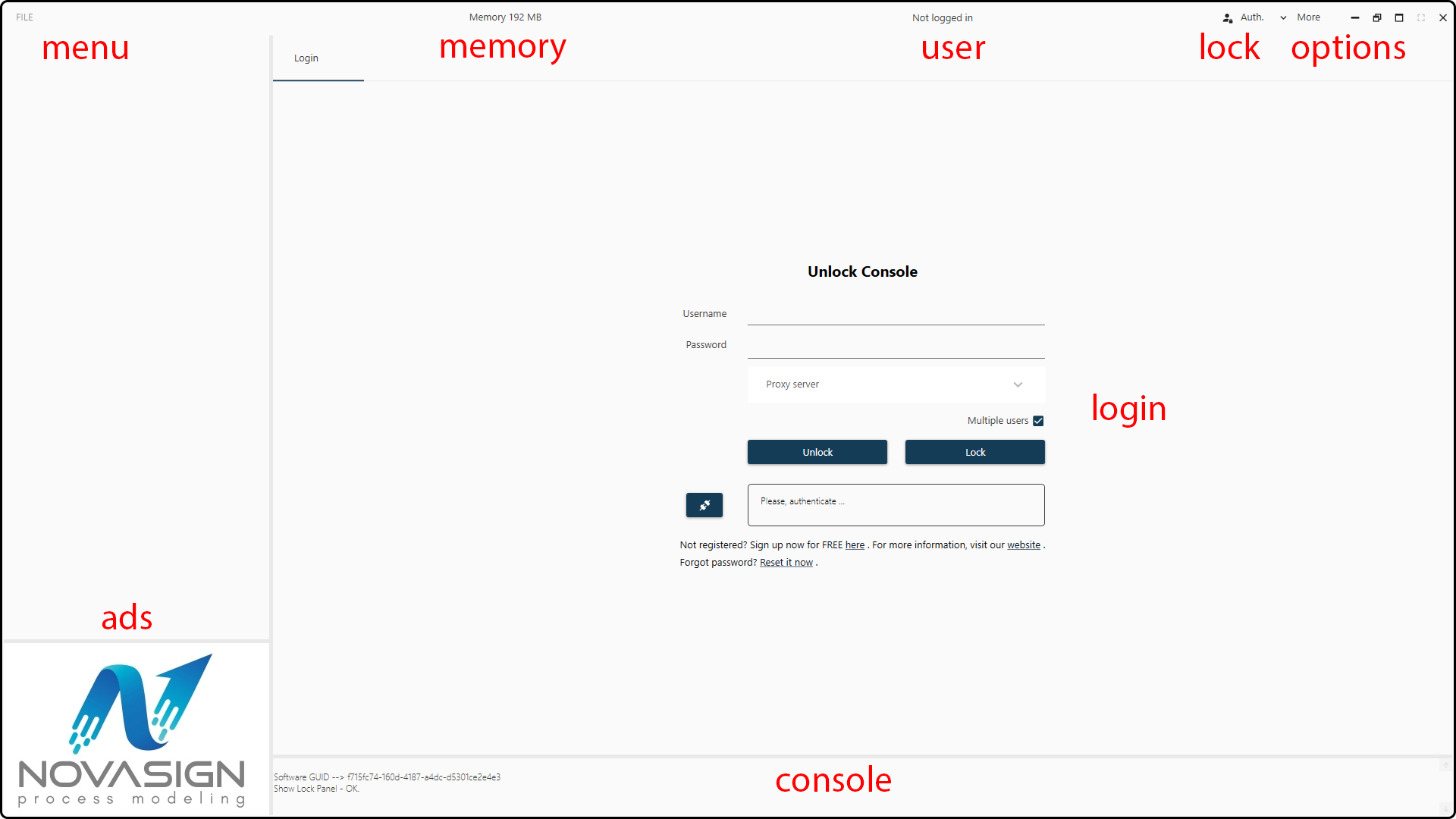
Figure 1. Start screen of the Hybrid Modeling Toolbox.¶
In a nutshell, the following actions are available:
Login: login via user name and password.
Menu: starting a new hybrid modeling project, opening and saving existing ones.
Memory: viewing the memory (RAM) usage of the Toolbox.
Console: output of messages, warnings and errors, checking the Toolbox version.
Options: information on the current session, accessing the documentation and contacting Novasign.
Software version and GUID¶
Novasign can release multiple version of the Hybrid Modeling Toolbox via the Novasign Portal with the same assembly version but different
Platform
Windows 32 bit
Windows 64 bit
Development stage
Alpha
Beta
Release candidate
Stable release
The unique identifier for each of the multiple possible versions is called GUID (globally unique identifier). This identifier is specific for each of the available versions in the Portal.
Note
The specific version (GUID) of your Toolbox can be obtained by typing the single letter v in the console area at the bottom of the startup screen.